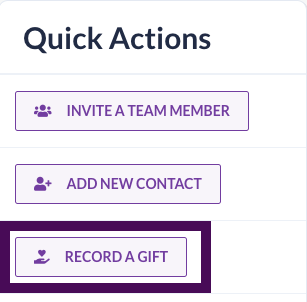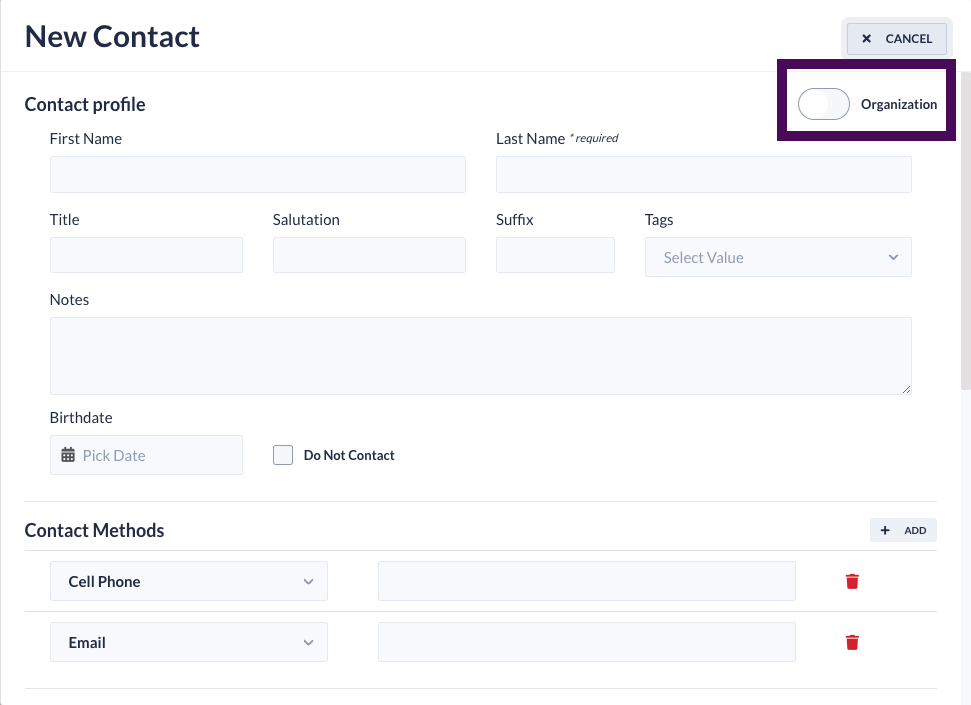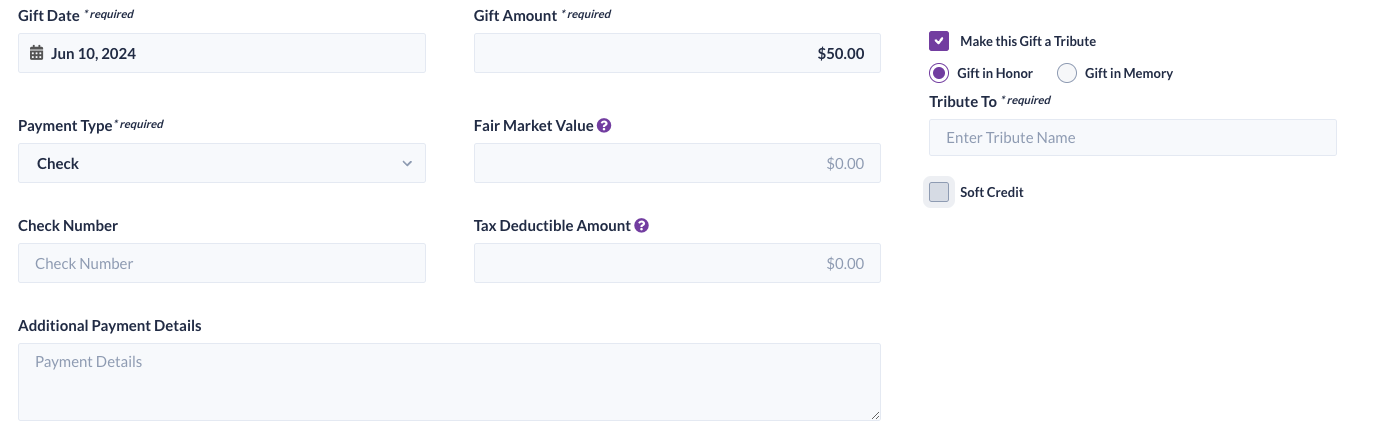Watch this video to learn how to add/document a new gift in your GiveSmart Donor CRM account.

Steps to add a gift record
- From the Quick Actions container within the dashboard, click RECORD A GIFT
- Select a donor
- Add to existing donor
- Search for donor and select
- Add to new donor
- Select ADD NEW DONOR
- Enter donor details
- If a new contact is an Organization, toggle to 'Organization' in the upper right corner
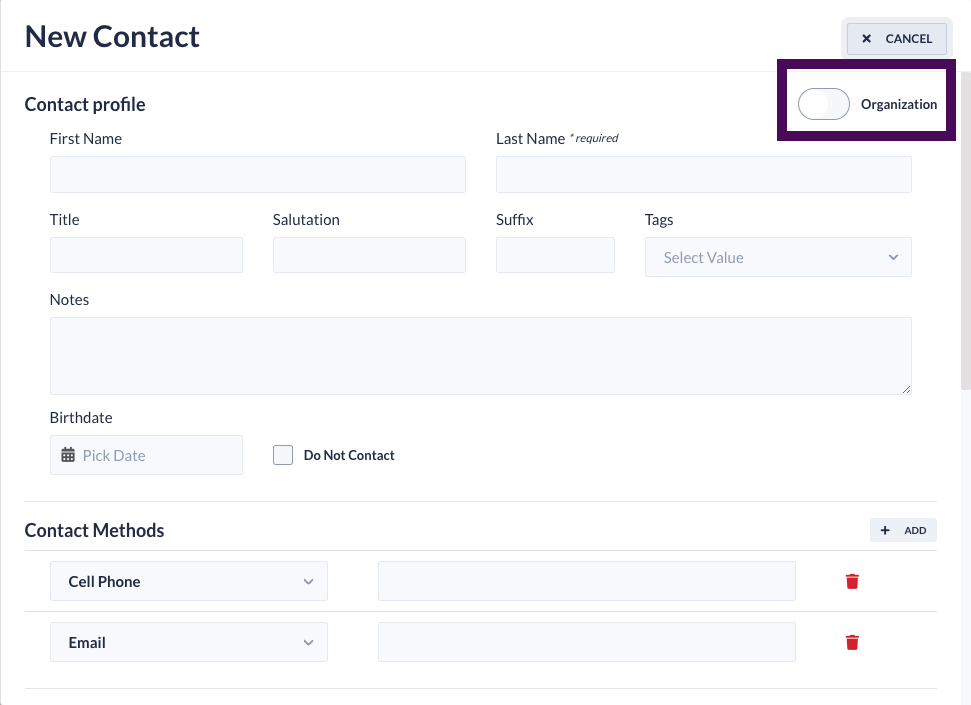
- If a new contact is an Organization, toggle to 'Organization' in the upper right corner
- Select ADD NEW DONOR
- Add to existing donor
- Select solicitation method
- Enter gift details
- Choose if the gift will be a Tribute or needs a Soft Credit (Optional)
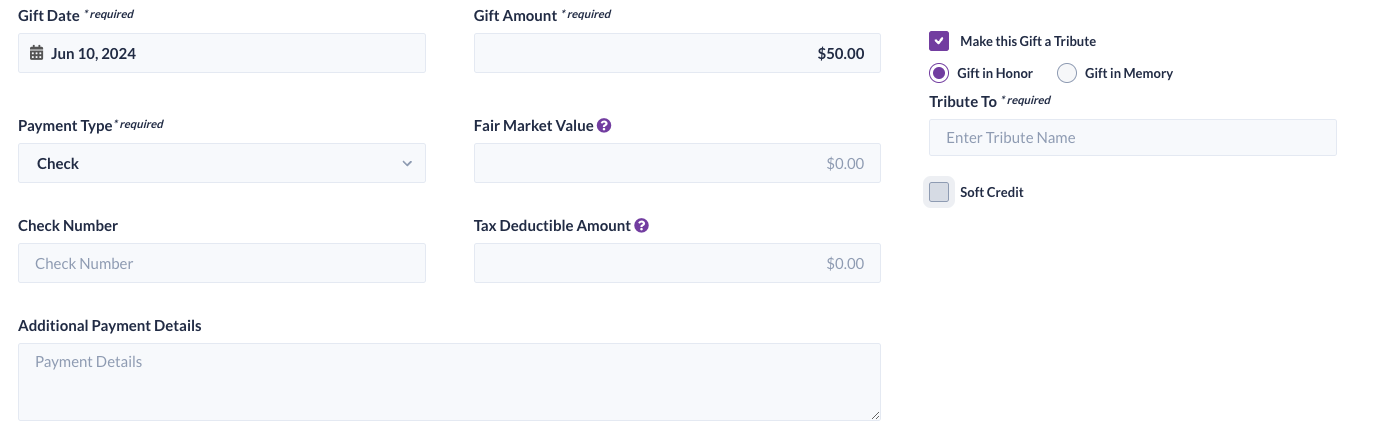
- Make this gift a Tribute
- select the box next to Make this Gift a Tribute
- choose between Gift in Honor or Gift in Memory
- enter the name of the tribute
- Add a Soft Credit to this Gift
- select the box next to Soft Credit
- enter the name of an existing contact, and select from the dropdown or select Credit Additional People to add a new contact
- click the dropdown arrow next to Amount to choose between a dollar amount or percent
- enter the amount of soft credit this contact will receive
NOTE: A soft credit report can be viewed by selecting Gifts from the left navigation and choosing Soft Credits.
- Choose if the gift will be a Tribute or needs a Soft Credit (Optional)
- Select thank you method
- Email only
- Letter & email
- Letter only
- No thank you letter
- Add optional details
- Enter custom field info (if available)
- Select Summary to review the details then click Submit