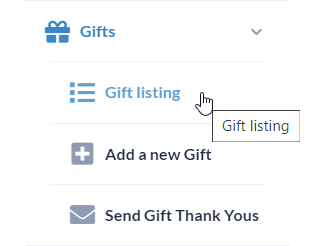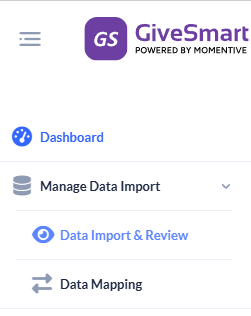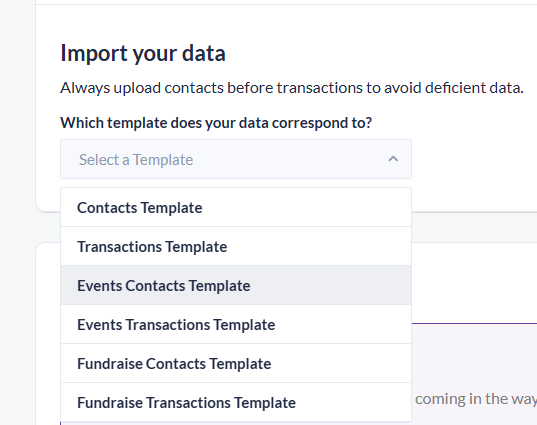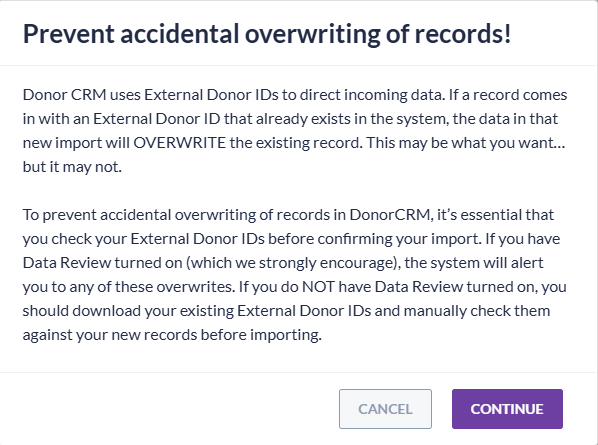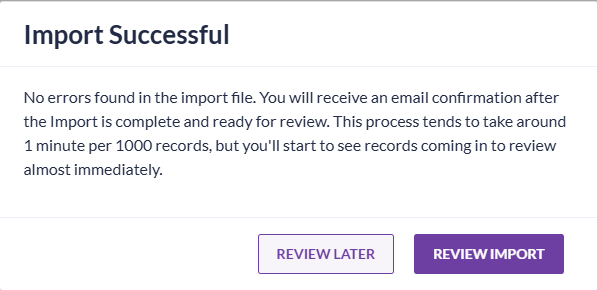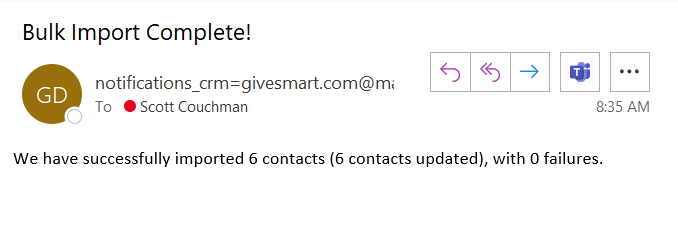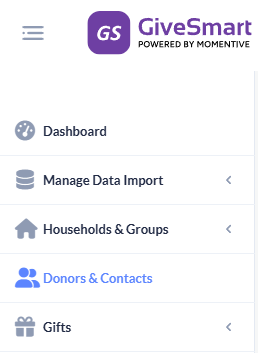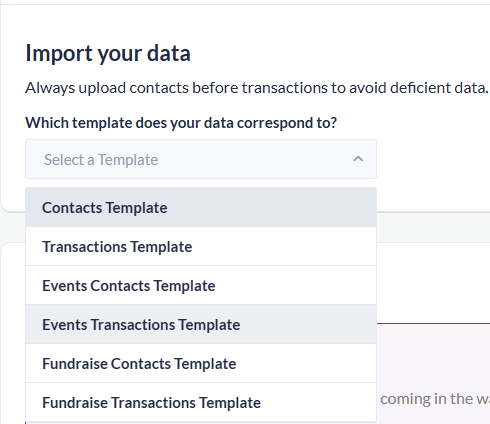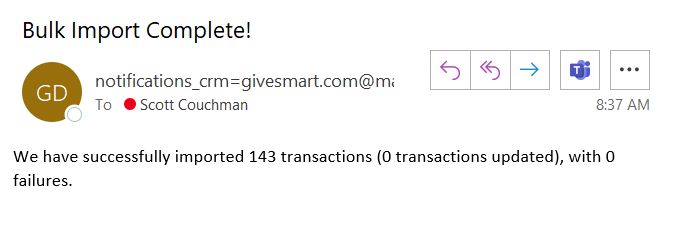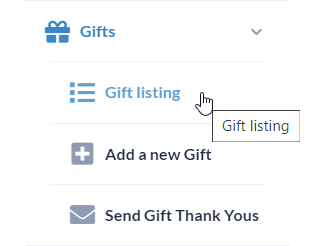What are some situations where I'd need to manually import records into Donor CRM?
- Bring in Activities that occurred prior to Automated Data Sync being enabled
- Accidentally declined records during the data import & review step
- Transactions synced to Anonymous or Unknown User
Copy your reporting data from GiveSmart Events to GiveSmart Donor CRM with a few simple clicks.
Settle Remaining Balances
The first step is to ensure there are no outstanding balances for your event. View the Outstanding Balances report by
- Selecting Reports from the Admin Navigation, and choose Balances from the dropdown
- If there are any balances remaining as Pending or Unpaid, please settle these balances before continuing

Export Donor Data from GiveSmart Events
Locate and export the Donor CRM report on the Reports page.
- Click Reports from the Admin Navigation, and select Overview
- Scroll to the Exports section, and choose Donor CRM

- Once selected, click Download Donor CRM Export Report (zip file) to download
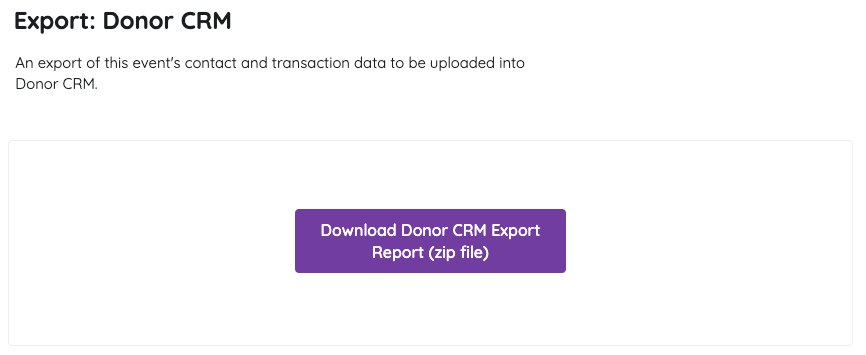
- A zip file will download containing 2 CSV reports
- Contacts
- Transactions
IMPORTANT: We recommend exporting this report after all transactions have been finalized at the completion of your event. The Donor CRM export provides all needed columns and information that will be needed to import to GiveSmart Donor CRM. There is no external report manipulation that needs to occur.
Exported Files
The Exported files will be two CSV (comma separated value) files in a zip. It is listed as "events-donorcrm-import.zip"
You will need to unzip the file to have direct access to each of the CSV files for import.
In the Zip, the two CSVs will be:
- events-contacts-donorcrm-import.csv This includes the Donor CRM Fields for the contact information:
- DONOR_ID
- FIRST_NAME
- LAST_NAME
- CREATED_AT
- ANONYMOUS
- CONTACT_METHODS_DICT.CELL_PHONE
- CONTACT_METHODS_DICT.EMAIL
- ADDRESSES.0.ADDRESS1
- ADDRESSES.0.CITY
- ADDRESSES.0.STATE_PROVINCE
- ADDRESSES.0.POSTAL_CODE
- events-transactions-donorcrm-import.csv This includes the Donor CRM Fields for the gift information:
- TRANSACTION_ID
- DONOR_ID
- GIFT_DATE
- TY_DATE
- THANK_YOU_METHOD
- GIFT_AMOUNT
- SOLICIT_NAME
- SUB_SOLICIT_NAME
- GL_NAME
- CAMPAIGN_NAME
- NOTES
- FMV
Import Files
Now that you have exported the data from GiveSmart Events, visit your GiveSmart Donor CRM account to import the data.
Remember to unzip the files from the GiveSmart Events download!
- Click on Manage Data Import-->Data Import & review on the left
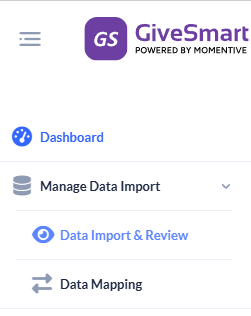
Import Contacts
- From the Data Import & Review section, click on Select a Template dropdown in the Import your Data box and select Events Contacts Template
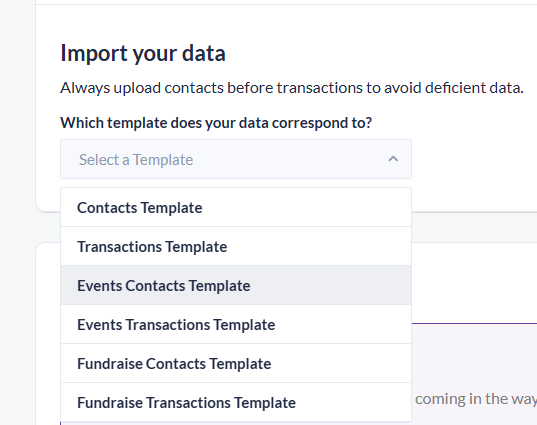
- Browse for your file from your hard drive wherever you saved/downloaded it. For the Contacts import, you want to choose the events-contacts-donorcrm-import.csv and either drag and drop or click in the Browse for your File box to select from your folders.
- Click Upload File
- The following Warning will appear:
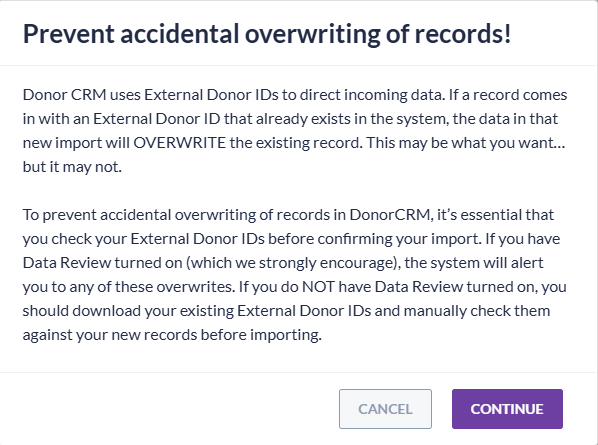
- The upload process will begin and once completed will return the following pop up:
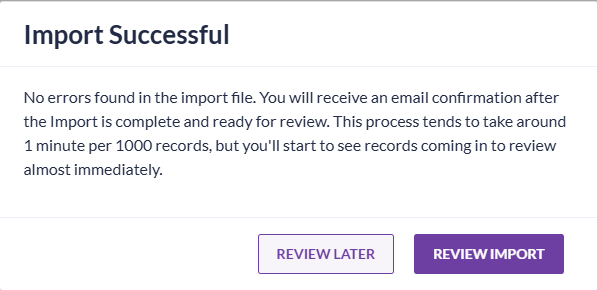
- Selecting Review Import takes you immediately to the Import Review section. More details on that process can be found HERE
- You will also receive an email letting you know when the import is complete.
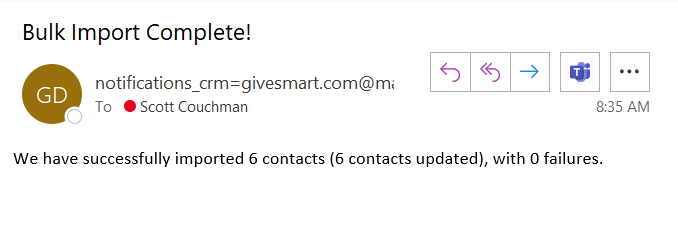
- You can check to see the new contacts in your Donors & Contact section.
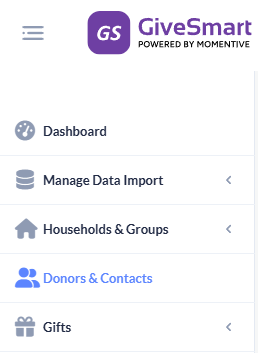
Import Gifts
- From the Data Import & Review section, click on Select a Template dropdown in the Import your Data box and select Events Transactions Template
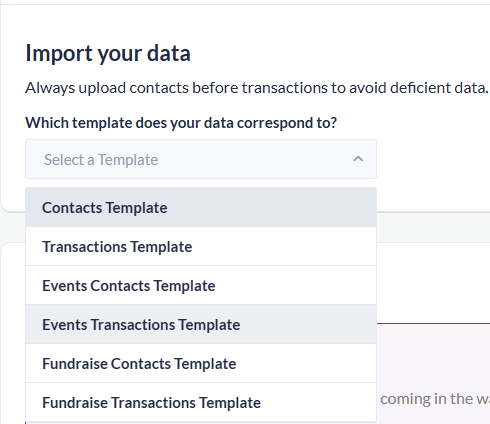
- Browse for your file from your hard drive wherever you saved/downloaded it. For the Contacts import, you want to choose the events-transactions-donorcrm-import.csv and either drag and drop or click in the Browse for your File box to select from your folders.
- Click Upload file
- You will see the progress bar and the following Done message

- Selecting Review Import takes you immediately to the Import Review section. More details on that process can be found HERE
You will also receive an email letting you know when the import is complete.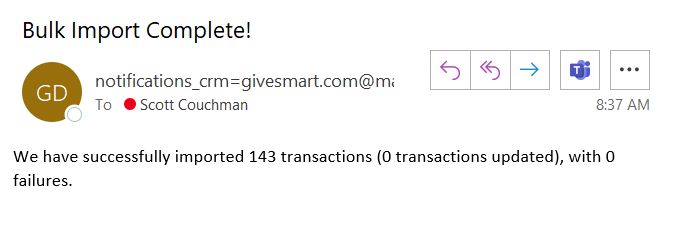
- You can check to see the newly imported gifts in your Gifts > Gift listing section.