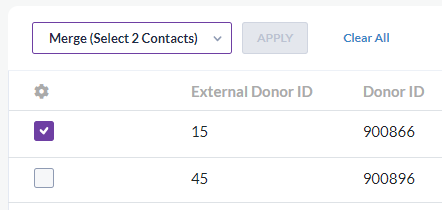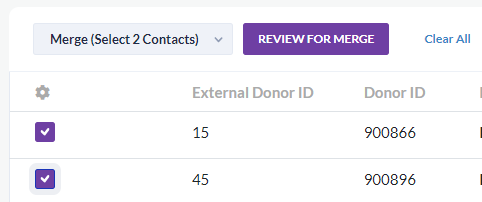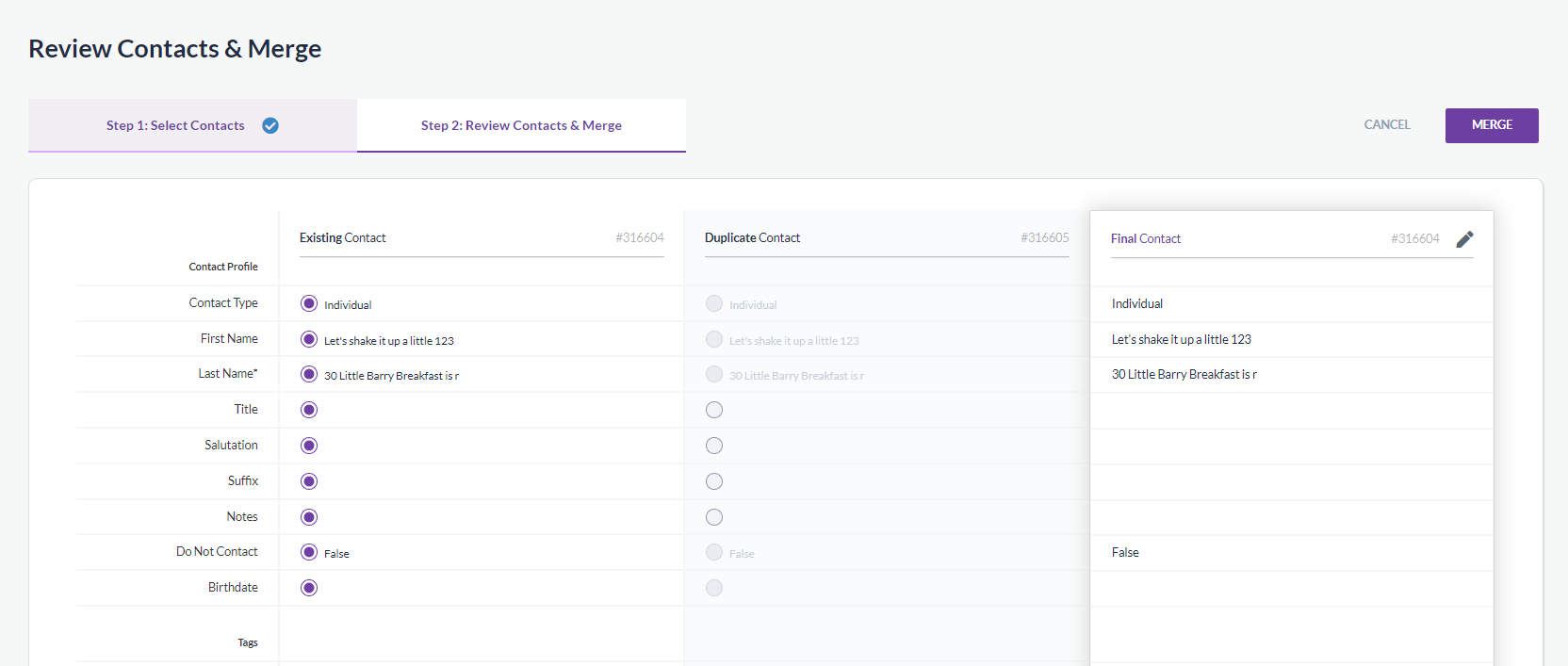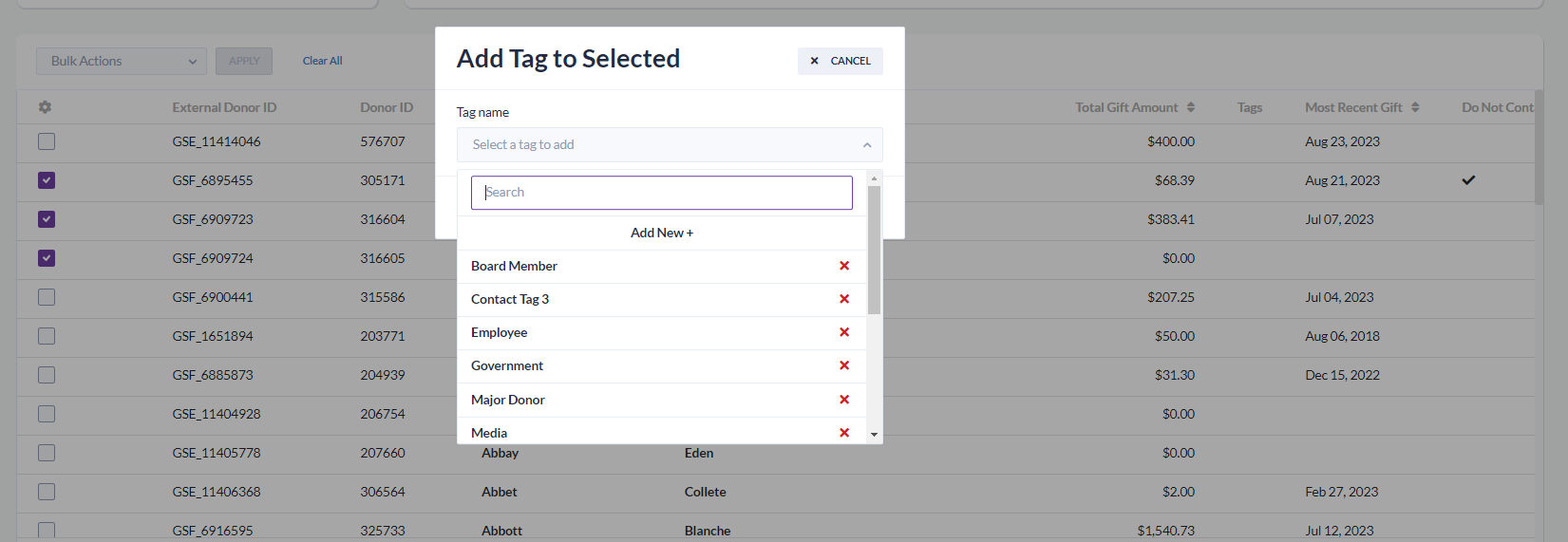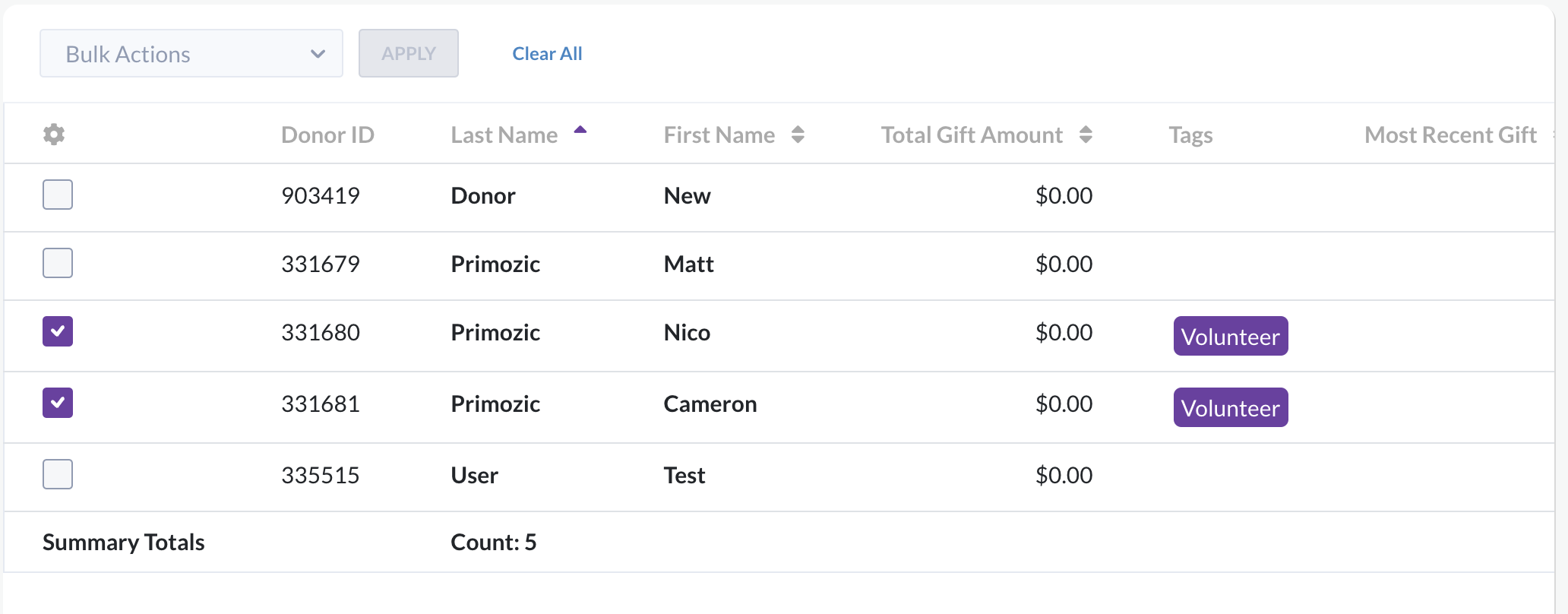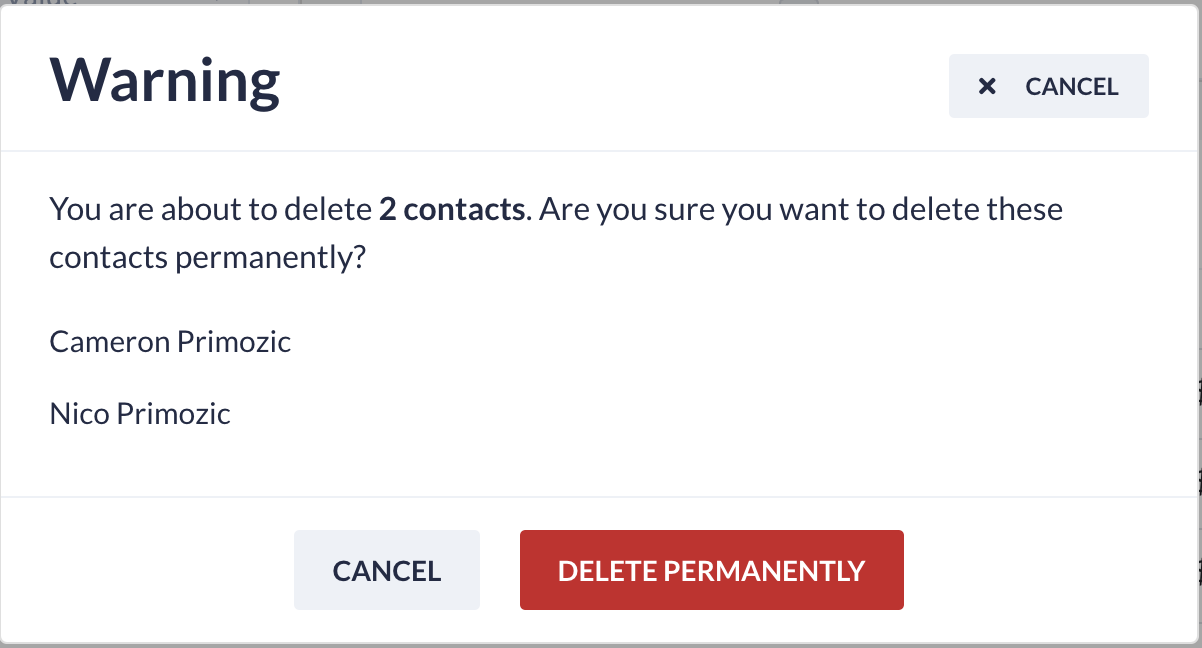Contact records can be bulk edited to apply or remove tags, delete records or merge 2 or more records.
Locate the bulk action feature by selecting Donors & Contacts from the left navigation, and select Contact Listing from the dropdown.
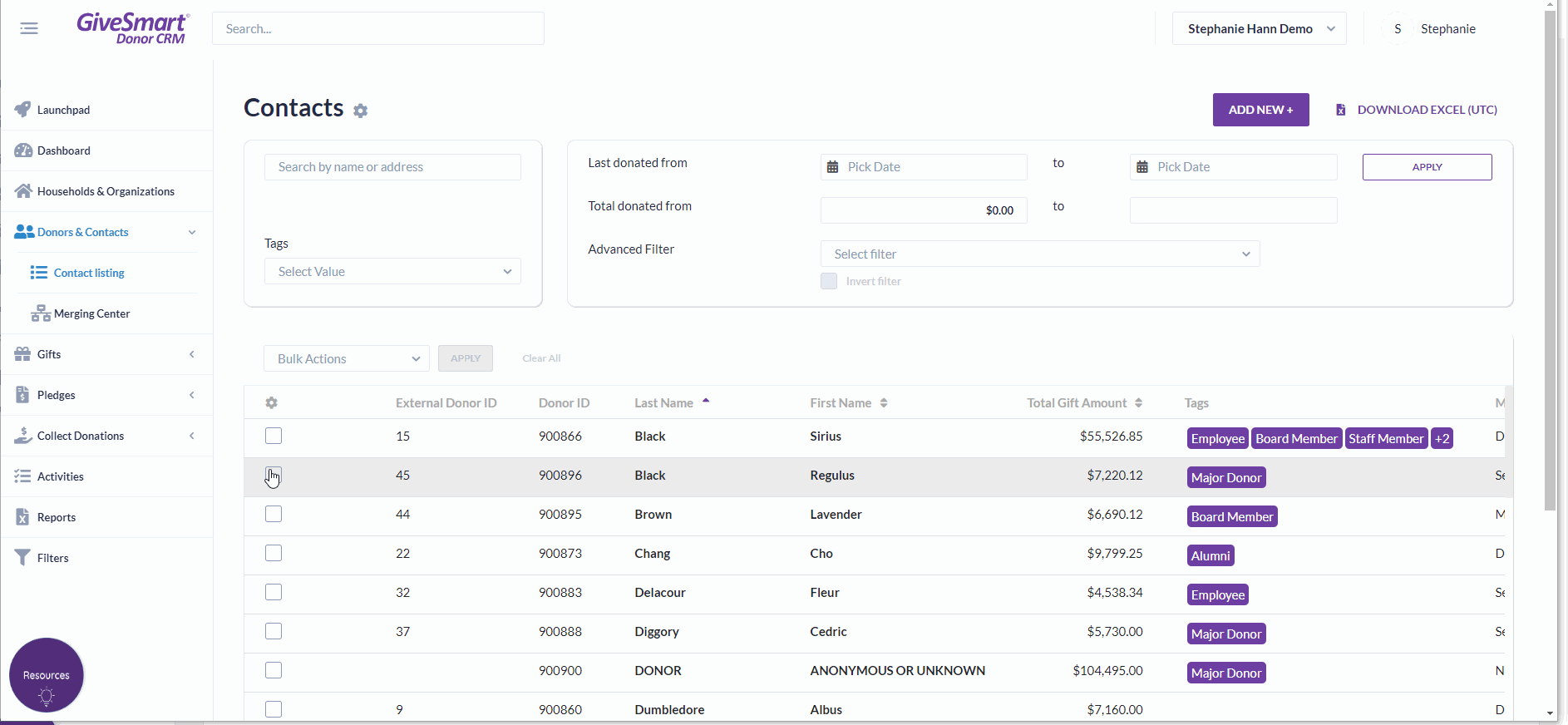
Merge 2 or more contacts
Quickly merge 2 or more contacts from the contact listing page via bulk actions.
Select the checkbox next to 2 or more contacts, and click Bulk Actions. Choose Merge (Select 2 Contacts) from the dropdown.
- When 1 contact is selected the Apply button is inactive
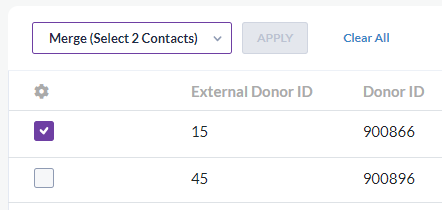
- When 2 contacts are selected, the Review for Merge button is active
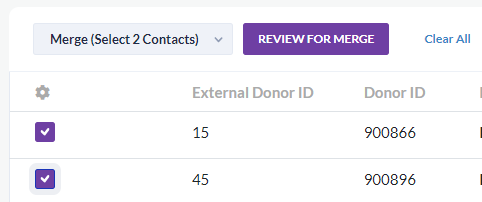
- Select the Review for Merge button to be taken to a review merge screen for confirmation before merging
- Select the Review for Merge button to be taken to a review merge screen for confirmation before merging
Note: For full merge functionality and to perform a scan of all contacts for potential duplicates, review the Merge Duplicates article.
Add a tag
Utilize the Add Tags bulk action to quickly add a tag to multiple records at one time. Select the checkbox next to 2 or more contacts, and click Bulk Actions. Choose Add Tags from the dropdown.
- Select Apply
- When Apply is selected all contact tags in Donor CRM will appear as well as the ability to Add New +
- Select the tag from the dropdown or create a new tag by selecting Add New +
- Creating a new contact tag will create the tag and automatically add to the selected contact records
- If selecting from the list of existing tags, select Add Tag to add the tags to the selected contact records
- Added tags will appear in the Tags column
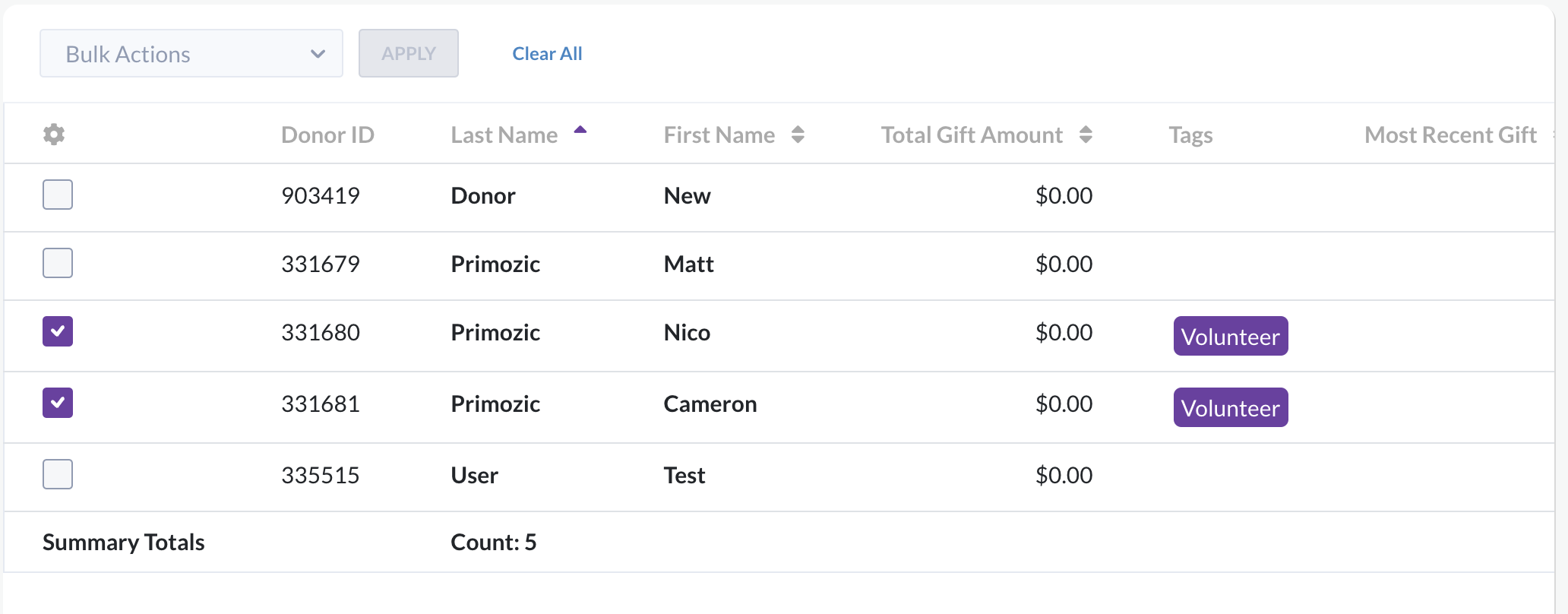
Remove a tag
Utilize the Remove Tags bulk action to quickly remove a tag from multiple records at one time. Select the checkbox next to 2 or more contacts, and click Bulk Actions. Choose Remove Tags from the dropdown.
- Select Apply
- When Apply is selected the current contact tags related to those selected contacts will appear in the drop down
- Select a tag from the dropdown to remove from the selected contacts
- Click Remove Tag to confirm
Delete contacts
Utilize the Delete bulk action to quickly remove from multiple records at one time from Donor CRM. Select the checkbox next to 2 or more contacts, and click Bulk Actions. Choose Delete from the dropdown.
Important to Note: Bulk deleting a contact will permanently remove this donor from your Donor CRM account.
- Select Apply
- When Apply is selected a popup will appear to confirm the permanent removal of these contact records
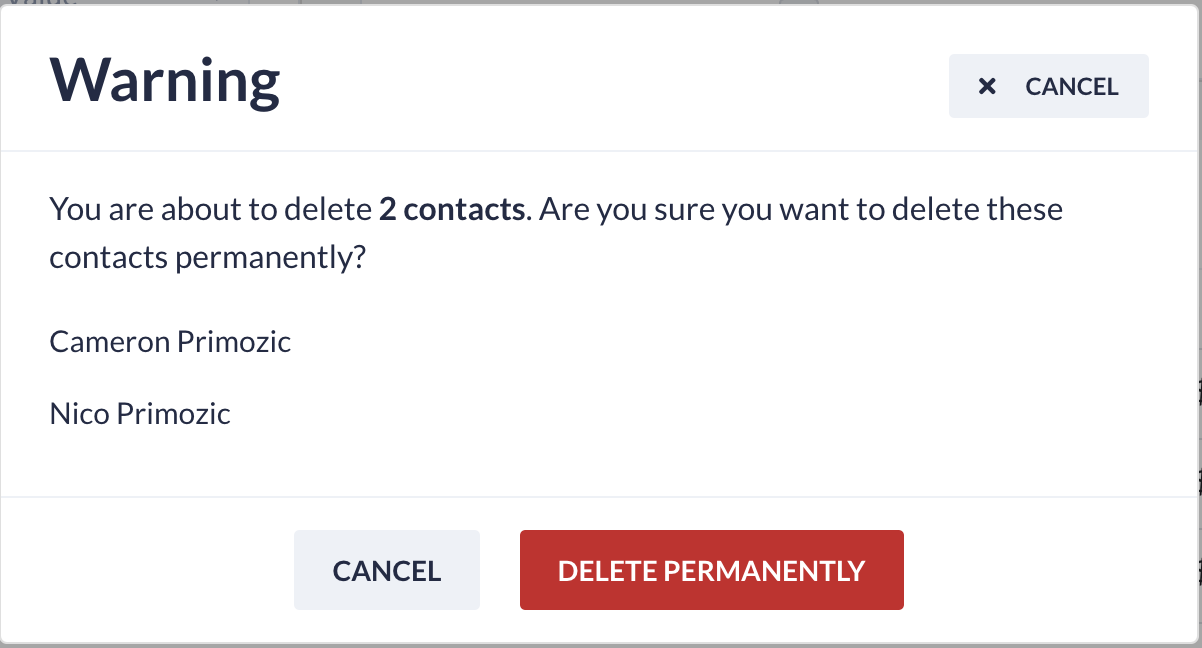
- Select Delete Permanently to confirm and complete the removal
- A confirmation notification will appear in the top right