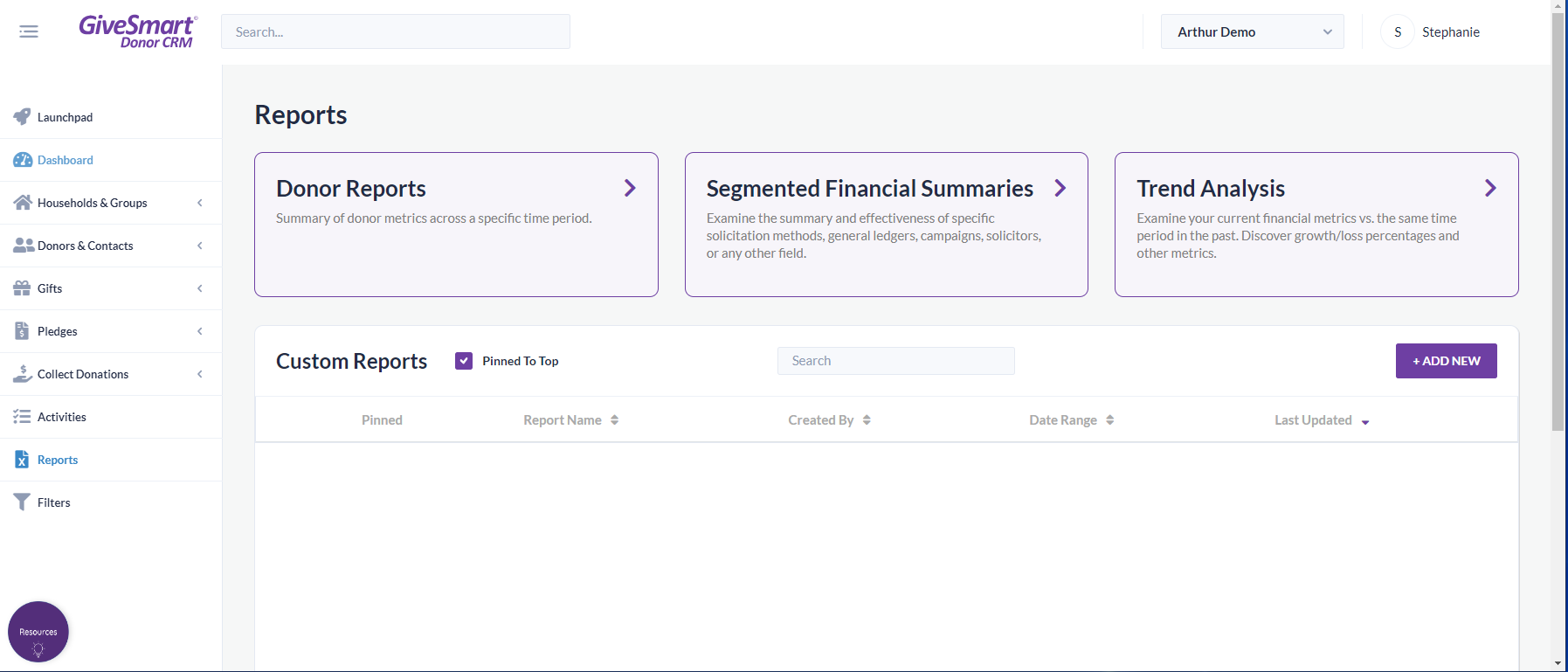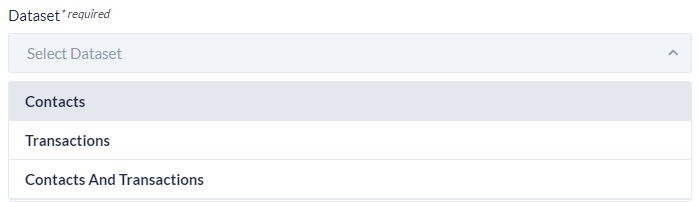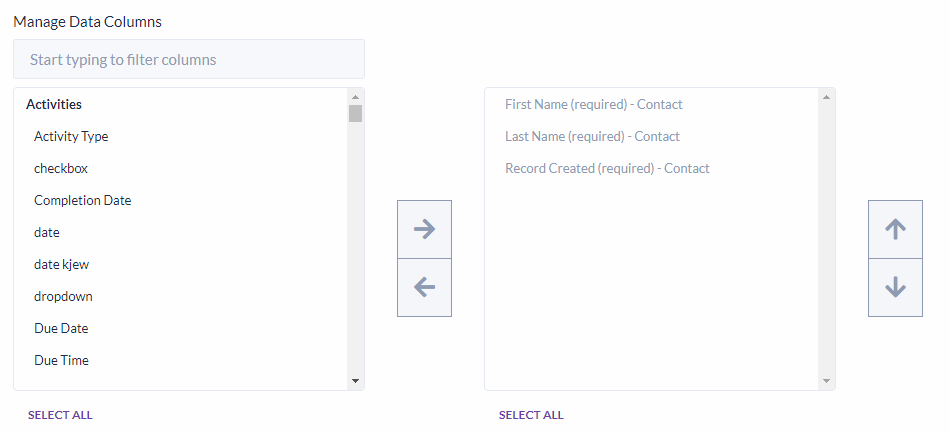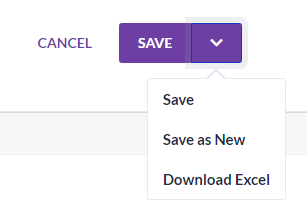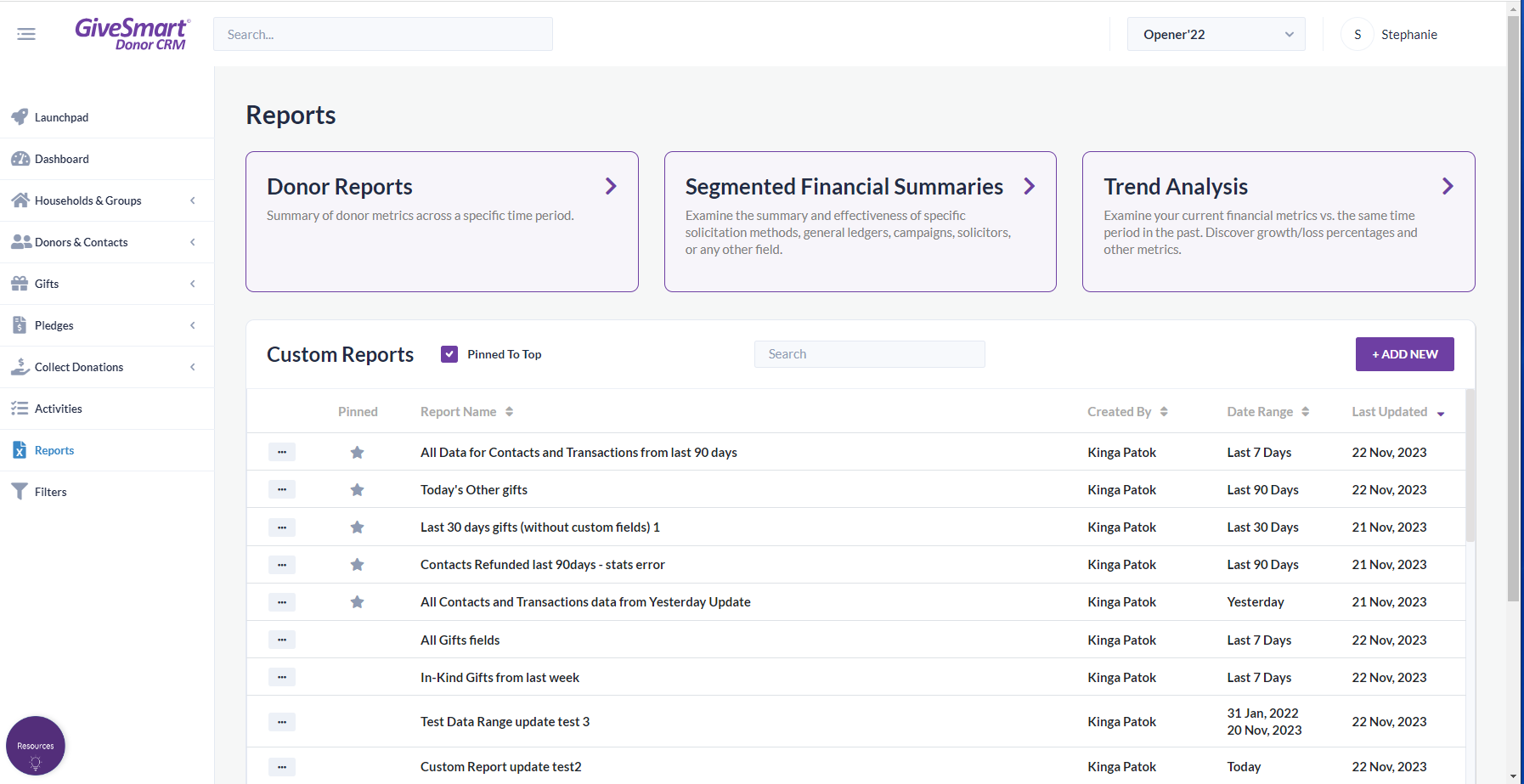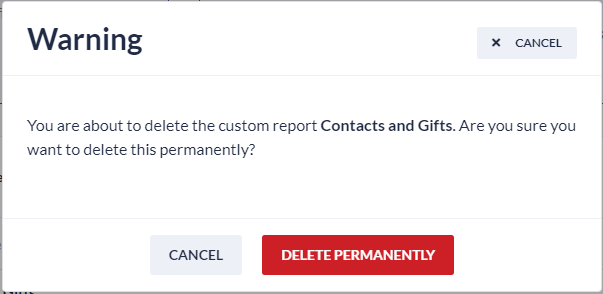Create a custom report
- From the left navigation, select Reports
- Click +Add New
- Enter a unique report name and select a specific data set
- Customize the report by selecting a date range and adding/removing columns
- Add/Remove Columns
- Add: Locate and click on the column from the left container. Click the right arrow to add to the report
- Remove: Locate and click on the column from the right container. Click the left arrow to remove from the report
- Adjust Column Order
- Locate and select the column in the right container. Use the up/down arrows to adjust the order
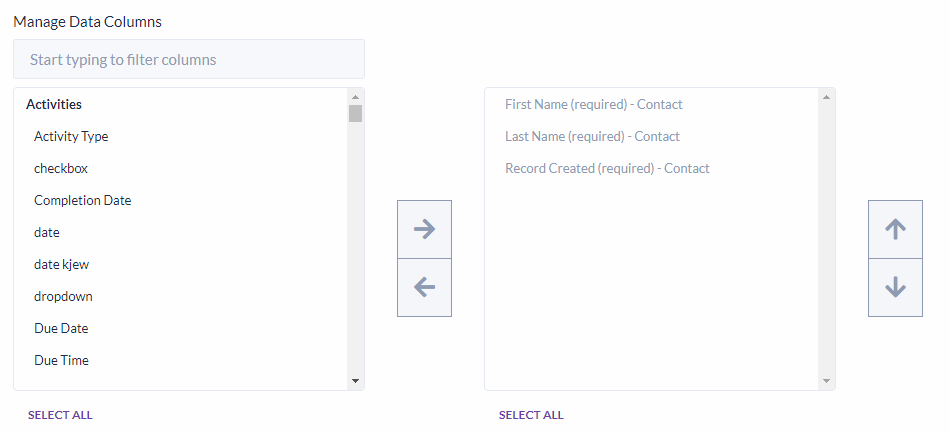
- Locate and select the column in the right container. Use the up/down arrows to adjust the order
- Add/Remove Columns
- Once complete, choose: Save, Save as New, or Download Excel
Manage custom reports
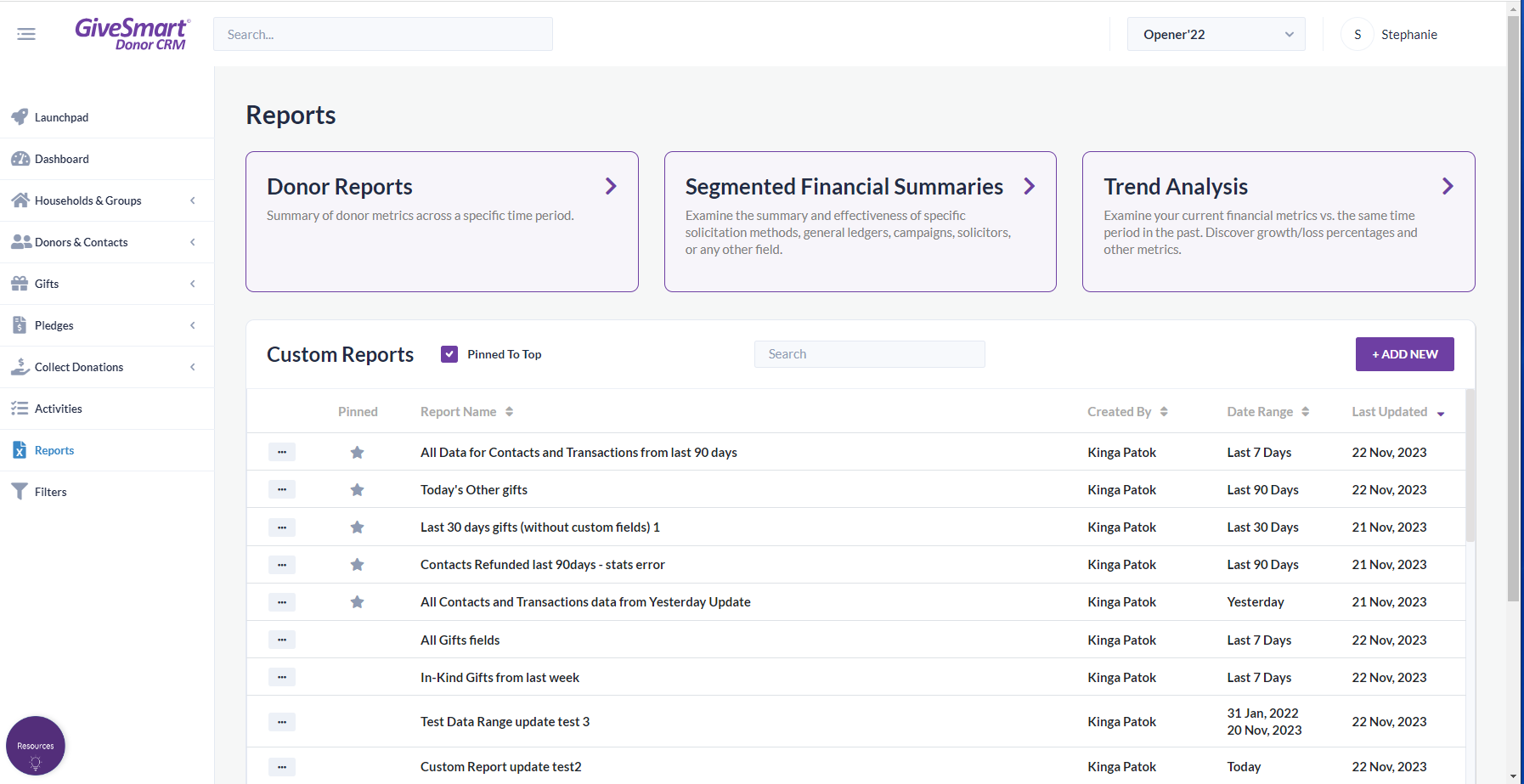
Edit saved custom reports
- From the left navigation, select Reports
- Click ... next to the saved custom report, and select Edit
- Edit the report, then choose: Save, Save as New, or Download Excel
NOTE: The Last Updated column will update to reflect the latest save/download date.
Download saved custom reports
- From the left navigation, select Reports
- Click ... next to the saved custom report, and select Download Excel
- A notification will appear indicating the download has started. Work can continue while the file is preparing for download
- A notification will appear when the download is ready
NOTE: The Last Updated column will update to reflect the latest save/download date.
Pin/unpin saved custom report
- From the left navigation, select Reports
- Click ... next to the saved custom report, and select Pin Report or Unpin Report
- A notification will appear indicating the report has been pinned or unpinned
NOTE: Pin frequently accessed reports so they always show on the main Reports page. Pinned reports are sorted by the Last Updated column, with the most recent at the top.
Delete saved custom report
- From the left navigation, select Reports
- Click ... next to the saved custom report, and select delete
- A warning message will appear to confirm the deletion
- Click Delete Permanently to confirm the deletion
WARNING: You cannot restore a deleted report, you will need to create and save it again
Dataset required and optional fields
Dataset required columns
Contacts Dataset | Transactions Dataset | Contacts & Transactions Dataset |
First Name - Contact | First Name - Contact | First Name - Contact |
Last Name - Contact | Last Name - Contact | Last Name - Contact |
Record Created - Contact | Gift Date - Gift | Gift Date - Gift |
Record Created - Contact |
Dataset optional columns
Contacts Dataset | Transactions Dataset | Contacts & Transactions Dataset |
Contact | Not Included | Contact |
| Not Included |
|
Addresses | Not Included | Addresses |
| Not Included |
|
Contact Methods | Not Included | Contact Methods |
| Not Included |
|
Activities | Not Included | Activities |
| Not Included |
|
Groups | Not Included | Groups |
| Not Included |
|
Activities Custom Fields | Not Included | Activities Custom Fields |
| Not Included |
|
Contact Custom Fields | Not Included | Contact Custom Fields |
| Not Included |
|
Not Included | Gift Custom Fields | Gift Custom Fields |
Not Included |
|
|
Not Included | Gift Details | Gift Details |
Not Included |
|
|
Contact Gift Details | Not Included | Contact Gift Details |
| Not Included |
|